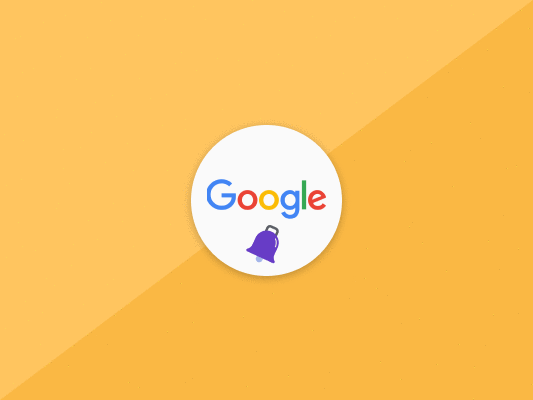Google Alerts sends notification alerts about any search terms via email or RSS feed. We'll show you how to set up your Google Alerts in 7 easy steps and how you can use it to your advantage!
Do you want to monitor your business’s online presence?
How about receiving the latest news about your company’s niche?
Well, Google Alerts is the solution to all your problems.
Google Alerts ranks as one of the online monitoring tools you can use to track your company’s online presence and other related content.
As the saying goes, if it’s not on Google, it doesn’t exist.
Well, to an extent, that’s probably true.
As the world’s most popular search engine, Google boasts of having hundreds of billions of web pages in its database.
If that’s not impressive enough, Google has well over 100,000,000 gigabytes of data about pretty much everything on this green earth.
Due to its massive size, Google crawls web pages more frequently and is the preferred SEO tool for most businesses and searchers globally.
This is precisely the reason why you should start using Google Alerts today if you don’t have one set up yet.
This amazing tool offers users the opportunity to nurture their link building strategies for SEO and push up the ranks.
But it does much more than that.
Keep reading to find out how much more!
What is Google Alerts
Google Alerts is a free tracking service that sends relevant information about searches or search terms as instructed by users through email or RSS feed.
Google created this monitoring tool to collect news, news trends, blog posts, and other related data set by the user.
This is basically a goldmine for SEOs or people looking to know about Google Alerts.
It allows you to create notification alerts for just about any subject, topic, or keyword on its database.
Yes.
That one that has basically everything to say about everything.
So, whenever a web page mentions anything you included in your Google Alerts list, it will notify you via email.
This makes it the best service you can use to establish easy linking opportunities.
With Google Alerts, you can also track your competitor’s online presence.
You can listen to what people are saying about them in the industry and how users relate to their brand and engage with them.
You can use this data to better your marketing campaign and SEO strategies as well.
So, now you know about Google Alerts.
Next, we will show you how to set up your Google Alerts account in 7 simple steps.
Setting Up Google Alerts
You will only receive updates from Google Alerts once you’ve created and set up an account.
It will also not send you sources for anything published before you set the alert.
As such, the first step in this process is perhaps the most important.
Here’s a quick and easy process for setting up your Google Alerts account.
1. Head to Google Alerts
As earlier mentioned, you must first create and set up a Google Alerts account before you start receiving alerts from this tool.
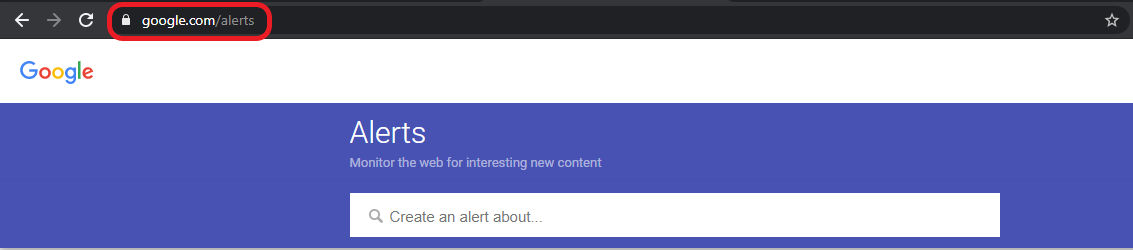
Go to the Google Alerts page on your browser. We would recommend you use a PC for this process.
You’ll have more space to work with, and the navigation will be easier too.
But it’s relatively smooth on other devices as well.
Once you’ve entered the link and signed up using your Gmail account, you can move to the next step.
2. Key in the Search Term/Phrase You Want to Monitor
On the next page, you’ll see a search box where you’ll search for the terms or phrases you would want to receive alerts for.
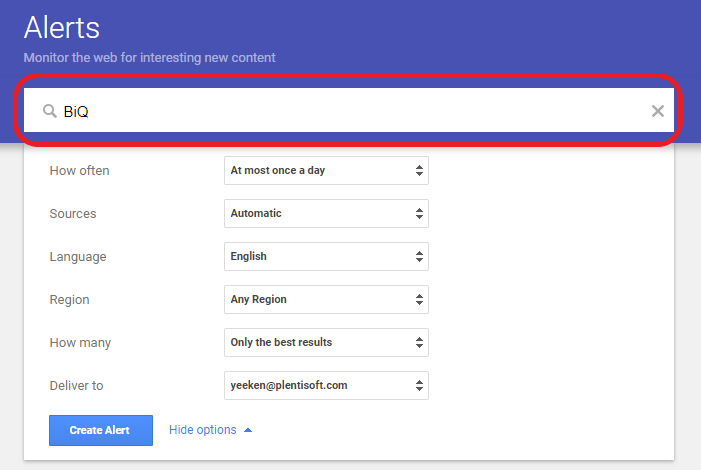
If the results provided don’t match exactly what you would like to receive alerts for, then you can try some of these tips:
- Use Quotes: Quotes help you search for whole phrases instead of searching for individual words. Google Alerts will search for your entire phrase. For instance, if you want to receive alerts for the boy in the room, then you must include the whole text in quotes like this:
“The boy in the room.” This way, all results and alerts will include this exact search term only. - Use the hyphen symbol: This symbol excludes certain words from showing in your search results. This can be very helpful if you don’t need certain words in your search results. It works particularly well for words with multiple meanings.
- Use OR operator: The word OR works well when looking to receive results that contain either of the search terms. Therefore, it’s great for instances when seeking results for multiple items or places. For instance, if you use Canada OR systems OR prisons, you would receive alerts with web pages containing all or just one of the search words.
Now, you can move to the next step.
3. Select How Often You Would Like to Receive Alerts
Here, you’ll need to select the Google Alerts frequency for receiving your notifications.
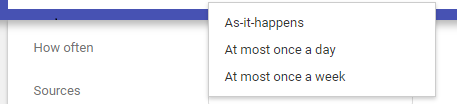
You can choose from three options:
- As it happens: Google Alerts will send notifications to your email with results related to your search phrase as it happens. This can be extremely useful for businesses that need fresh and up-to-date news about current events.
- Once a day: Google Alerts sends you a summary of all new content and data related to your search term only once a day. It’s a preferable option for fairly obscure search terms where not much happens. There may be days when you don’t receive any alerts.
- Once a week: Google Alerts sends a summary of all new content and data related to your search phrase once a week. It’s the preferred option for search terms that are more obscure and aren’t released as frequently.
4. Choose the Source of Results You Want to Receive Alerts for (Blogs, News, Videos, Etc.)
This section is relatively simple and straightforward. Simply click on the More Options link below the search box.
You will find a dropdown menu names “Source“.
You will see something like what’s illustrated in the image below.
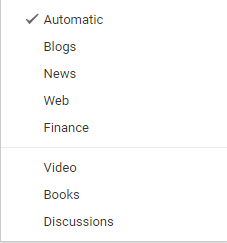
You can choose multiple options from this list.
In fact, select as many options as you’d like to receive notifications for.
A checkmark will appear beside each source you select.
- Automatic: this option will show you only the best results from any source.
- Blogs: only returns results from websites like the Washington Post and the New York Times. It’s the perfect source to use if you’re monitoring ongoing stories or events.
- Web: delivers results from all over the web. This can be from forums or other online communities as well.
- Video: returns video results only.
- Books: returns results for any new books related to your search phrase or term. You’ll probably receive fewer results since books aren’t released as commonly as other search sources.
- Finance: returns results from the finance world only.
- Discussions: returns results from discussion forums and other online communities.
5. Choose How Many Results You Wish to See
Here, you’ll have an option to choose between “only the best results” and “all results”.
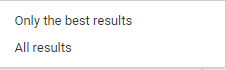
If you select the All Results option, you’ll receive all new information related to your search term, even if it’s of low quality.
It’s a handy option for users looking to gobble up everything that pops up on the internet space with their search terms.
6. Choose the Email Address You Want the Alerts to Be Sent To
In the “Deliver to” section, you’ll have the option to choose between the RSS feed or receive an email directly into your inbox.
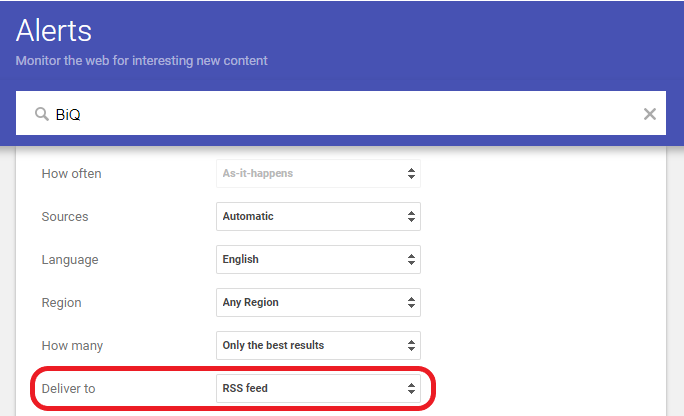
If you don’t know what an RSS feed is, you can read more about it here.
However, I would recommend using the email option instead, as most Google users are already familiar with it.
7. Click on “Create Alerts”
The fact that you’re at this stage means you’ve got everything set up properly and are ready to start receiving your Google Alerts.
You can double-check to confirm that everything is set up properly before clicking on “Create Alert“.
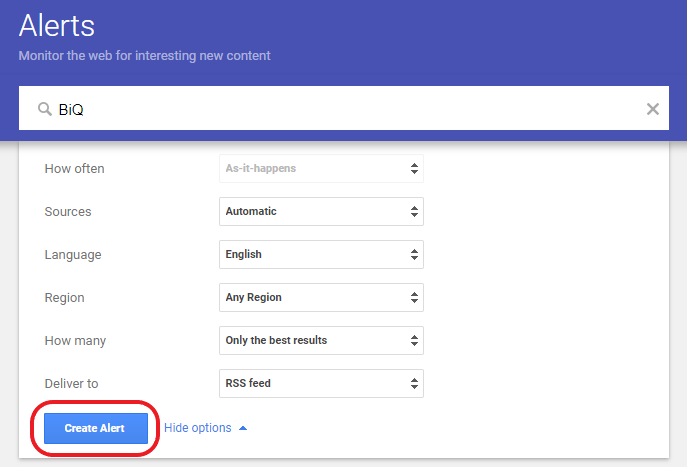
And that’s it.
Now you know how to create a Google Alert!
Using Google Alerts
Pinpointing the right keywords or search terms to target using your Google Alerts account can be tricky, especially if you’re new to the tool.
However, no matter what industry you’re in, there are a few critical things you can keep track of.
Monitor Your Name/Brand
Google Alerts easily ranks as the best tool to monitor and track all mentions of your brand online.
Sometimes, people will mention your business name without actually linking back to you.
You can capitalize on this and use the opportunity to establish more backlinks to your website.
With unlinked mentions, getting high quality links from the other site will probably be easier.
They’ll just need a small push, and you’ll have your backlinks.
However, you’ll first need to find those unlinked mentions about your brand.
Here’s where Google Alerts does its magic.
Just set up your account as explained above for your brand-related terms, then wait to receive alerts in your email.
Link building is essential for boosting your overall ranking and visibility in the SERPs.
Therefore, you must ensure you pursue any unlinked mentions you can benefit from.
Monitor Competitors
One of the best features of using Google Alerts is that it also allows you to monitor your competitor’s online presence.
It’s always great to keep tabs on your competition.
You’ll want to know what they’re up to, why they’re trending for certain keywords.
Google Alerts will also create opportunities that allow you to determine which places your competitors are more influential.
When you’ve got insights into your competition, you’ll be in a better position to create stronger marketing strategies and help your business perform better.
BiQ Content Intelligence will also provide you with critical data on the best topics to write about.
Assuming you’ve already got high volume keywords in hand, BiQ’s Content Intelligence will provide you with the content-driven strategies and tips on how these keywords go inside your content.
With this Content Intelligence tool, you’ll have a detailed breakdown of your keyword usage and their placement in your content.
Monitor Your Keywords
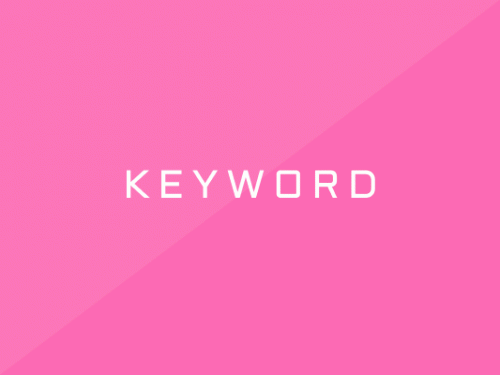
Online industries are ever-changing.
Whether it’s a new way of working or new technology, there’s always something going on.
Therefore, if you want to surpass your competition, you’ll want to stay on top of these changes and use them to optimize your website for search engines and users.
Your competitors are already doing this.
Not following suit will probably be suicidal for your brand.
So, if you don’t want to risk falling behind in your field, you must always keep up to date with current events in your industry.
Google Alerts will keep you notified about all the latest news related to your keywords. In case other people are using your exact keywords, you’ll know.
They may use the keywords in a different angle than you, giving you a new topic to use as well.
BiQ Keyword Intelligence will also help you look for content ideas that will make for great blog posts for your website.
You can use this Keyword Intelligence tool to draft SEO-friendly content that your readers will come back to for future reference.
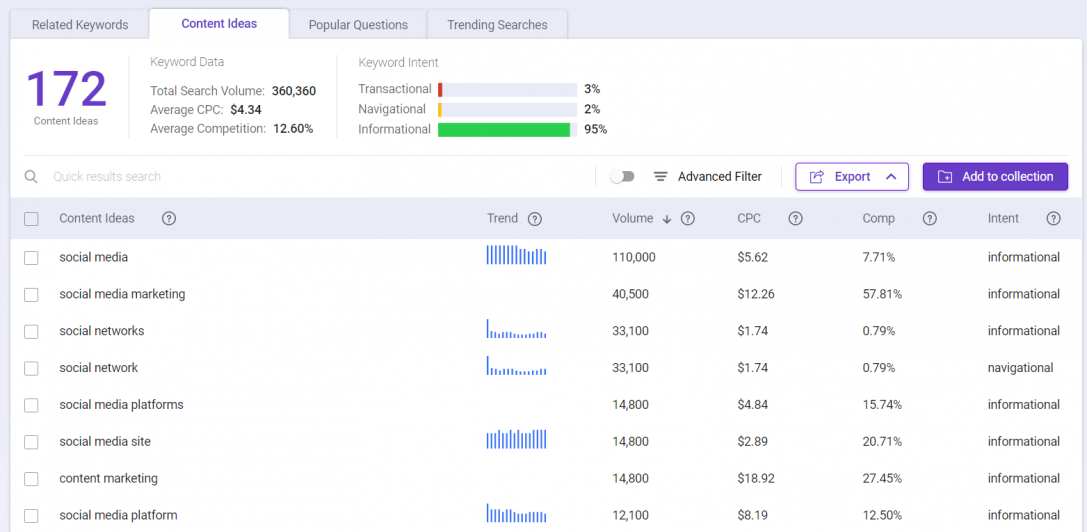
All keywords on this SEO Suite also come with a set of vital metrics you can use to determine which topics to focus on.
You can use BiQ’s keyword search volume to determine the best keywords with the highest demand for specific topics.
The keyword trends will also tell you if there are emerging topics or other new content for specific keywords and how best to capitalize on them.
Conclusion
The fact that you’ve gotten here means you now know how to use Google Alerts effectively.
As you’ve probably noticed, setting up a Google Alerts account and using it is a simple process.
The set up itself takes about two minutes or less if you know what you’re doing.
The purpose of setting up a Google Alerts account is to make your online job easier.
As you continue using this amazing tool from Google, you’ll realize how essential it is for your SEO strategy.
If you haven’t been using Google Alerts, you should really consider trying it.
It’s super useful!