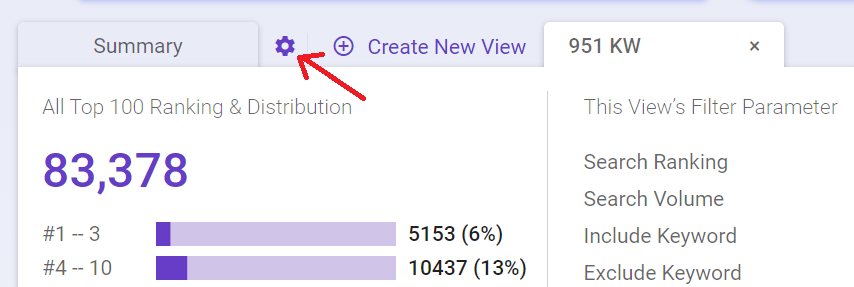Save $63.75 LinkVector is HERE! Get precise internal linking with limited-time early bird discounts
SEO is continuously changing. The one constant we can count on is how important it is to keep up with the latest trends to ensure that your business doesn’t find itself losing rankings by keeping you from showing up in Google’s SERP.
This module allows you to leverage data for site analysis and uncover opportunities to expand and control your search landscape. The best part of this feature is enabling you to discover rankings that you don’t even know stand a chance.
Daily ranking crawls will provide real-time exploration at your fingertips to unleash the power of your ranking website - exclusive to BiQ. With this, you’ll get to leverage the industry’s only real-time, interactive SERP intelligence tool that delivers big SEO ranking data, position zero opportunities, top 100 ranking opportunities, and dynamic insights at the speed of thought.
If you don’t have an existing profile to select, click ‘Create New Profile’ to create a profile.

Fill in your domain name, language, and location. Then, click ‘Create New Rank Intelligence Profile.’
BiQ’s Rank Intelligence will start to analyze your domain and return with your ranking results.
You will see a summary of your ranking performance; All Top 100 Ranking, Estimated Monthly Traffic, and All Ranking Distribution.
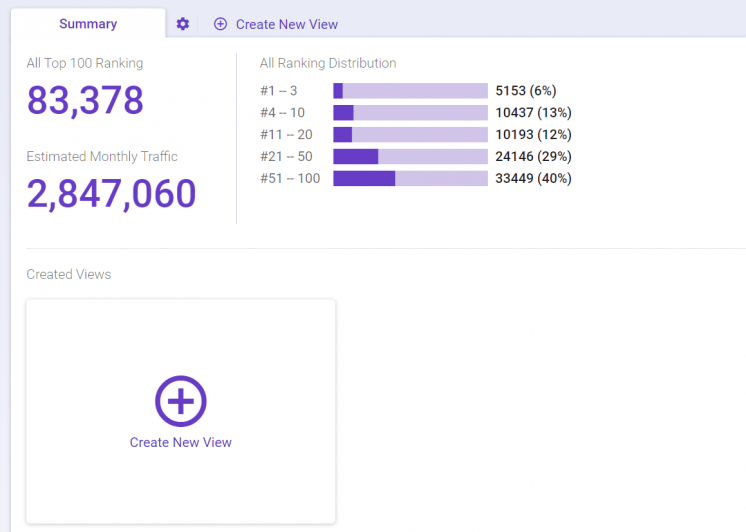
Next, you want to create a new View to view the ranking keywords.
If you want to view only those keywords ranking in the Top 10, you can create a set of filter parameters. Specify your preferred Search Ranking, Search Volume, and Keyword Filters.
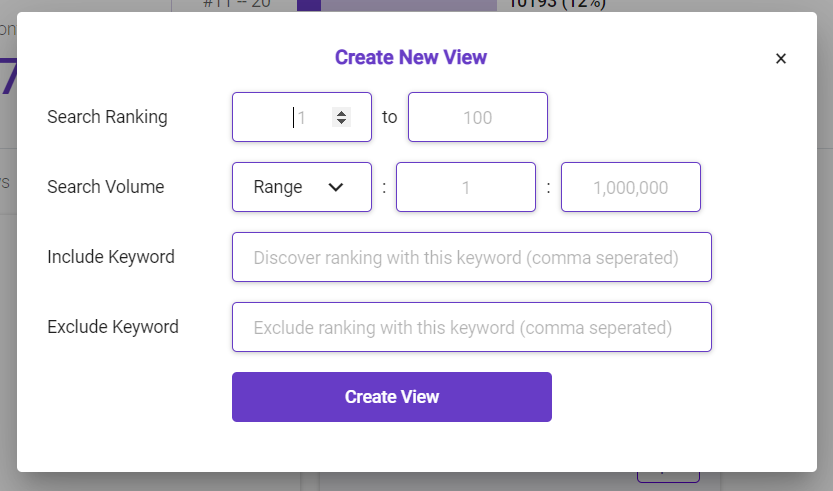
You will see the keywords that are ranking based on the filters that you have created.
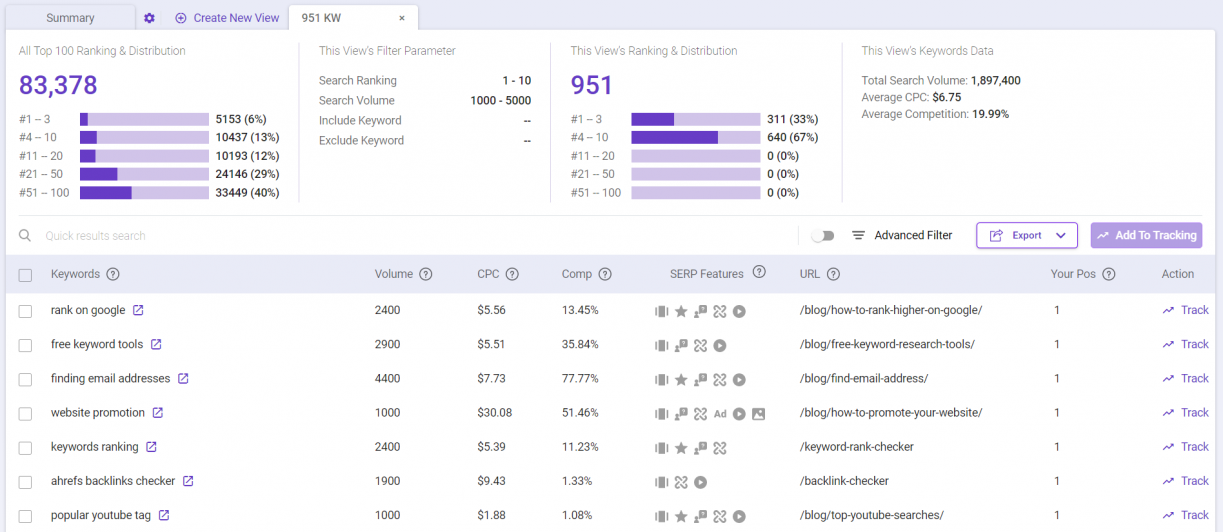
The ranking overview shows the overall performance of your ranking keywords.

All Top 100 Ranking & Distribution - shows all keywords ranking and distribution ratio between #1-3, #4-10, #11-20, #21-50, and #51-100 ranking
This View’s Filter Parameter - shows the View’s filter parameters that you have specified previously.
Go back to the ‘Summary’ tab to create more ‘View’ if you want to see other specific ranking lists.
This View’s Ranking & Distribution - shows only the View’s ranking and distribution ratio between #1-3, #4-10, #11-20, #21-50, and #51-100 ranking.
Update Ranking - when there is a new ranking update available, click this button to update the ranking results.
This View’s Keyword Data - shows you the overall View Keywords data.
Total Search Volume: The total search volume for all the keywords
Average CPC: The average cost per click for the keywords
Average Competition: The average competition for the keywords
After the ranking overview, you will see the ranking keywords together with their metrics.
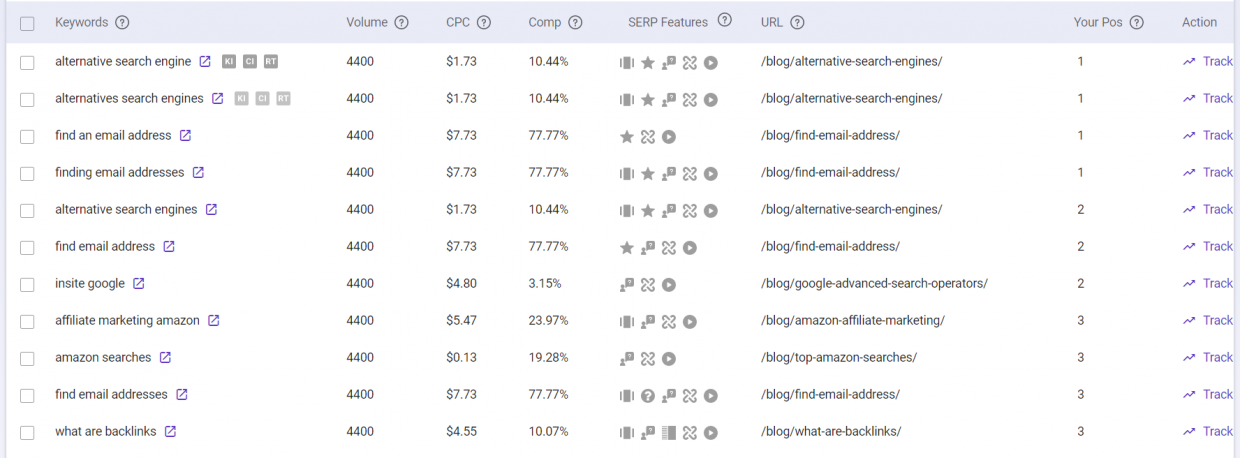
Keywords - Shows all the keywords ranking for the domain.
You can hover to the keyword if you want to further analyze them in Keyword Intelligence, Content Intelligence, or Rank Tracking.

Volume - Average monthly search volume of a keyword
CPC - Cost Per Click (CPC) is the estimated sum of money that advertisers are paying to bid on this keyword on Google Ads
Comp - Competition is the number of advertisers bidding on each keyword relative to all keywords across Google. It helps you understand how competitive the keyword is
SERP Features - This shows if there are any SERP features for the ranking keywords
URL - Shows the pages that are ranking for the keyword
Your Pos - Show the ranking position of the keyword in the search results
Action - Click 'Track' to add the ranking keyword to the Rank Tracking and start tracking its performance
On the top right of the search results, you can find options to filter your results.
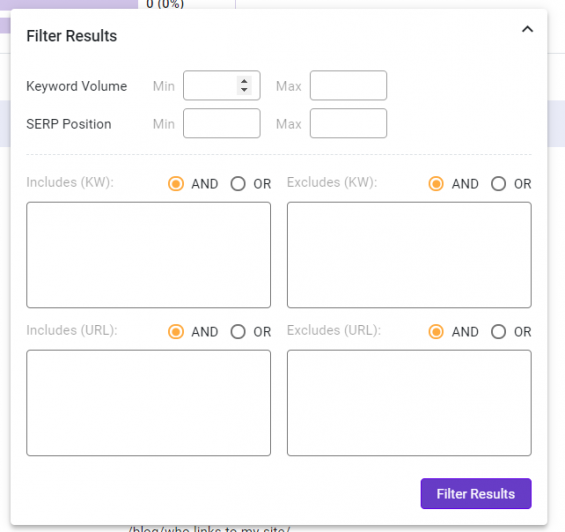
Filter by keyword volume allows you to select the range of keyword volume that you want to analyze.
Filter by SERP position allows you to select the range of SERP positions that you want to analyze.
Advanced filters allow you to either include or exclude particular terms from the keyword listed in the table. Just type it in and select the option “AND” or “OR” to get the desired results.
Advanced filters allow you to either include or exclude a particular URL from the URL listed in the table. Just type it in and select the option “AND” or “OR” to get the desired results.
Click the ’Export’ button found at the top right. Then, select to export as CSV (spreadsheet).
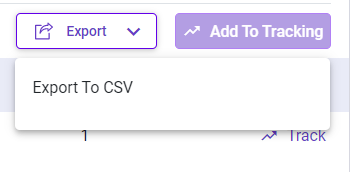
Select the keywords that you want to track, and click ‘Add To Tracking’ to track the keywords or page movement.
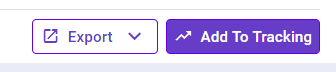
You may delete a profile by clicking the icon as shown below.