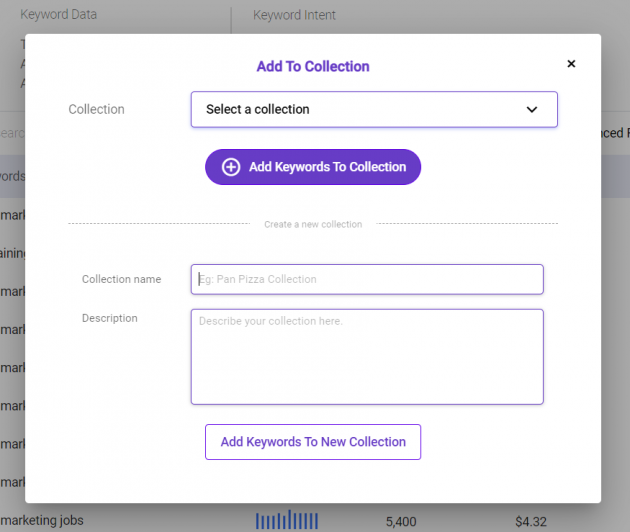Save $63.75 LinkVector is HERE! Get precise internal linking with limited-time early bird discounts
As people’s habits and needs vary when they search online, they may end up with hundreds of different word combinations to describe the same thing, which is what Keyword Intelligence is made to overcome.
This module drills the importance of targeting the right keywords or phrases based on the searcher's intent for your SEO strategy. After entering your word or phrase in the search bar, it gives you vital information about the keywords you want to target, allowing you to make informed decisions.
Keyword research allows you to gauge what your competitors are doing, what your customers are searching for, and which keywords will get you seen. Making use of the Keyword Intelligence module would be the best place to start your keyword research and excel in it.
First, enter your target keyword in the search box. Next, choose your preferred location and languages. As of now, there are more than 100,000 locations and 35 languages that you can choose from!

The Keyword Intelligence tool will start to analyze your target keyword and return with a result as such:
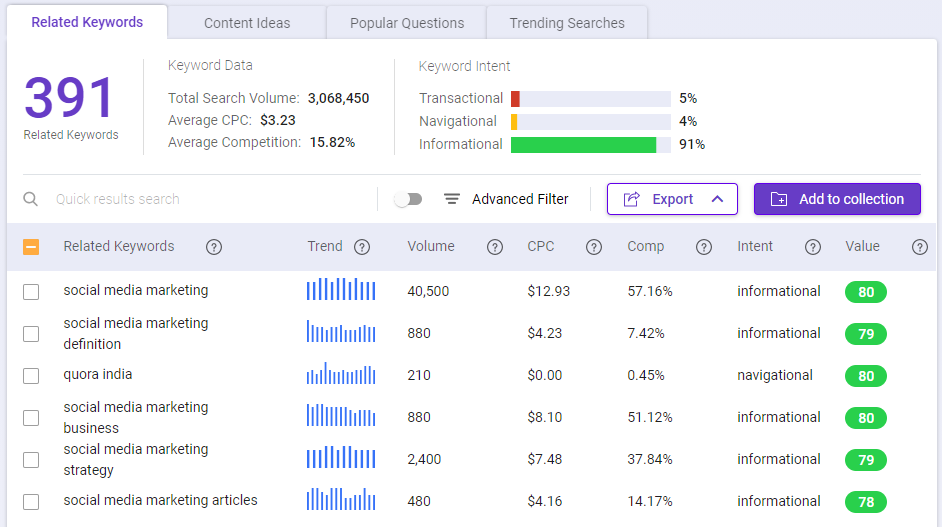
Related keywords are keywords that are closely related to your main keyword. Effectively using them in your content is a critical part of the keyword research process.
Using related keywords in your content helps search engines better understand your content in the right context. In return, it can help your page rank faster.
Just enter your main keyword or phrase in the search box, and click the generate button to start.
BiQ will present you with accurate related keywords, content ideas, popular questions, and trending searches based on the seed keyword that you entered. Depending on your goals, you are free to switch between tabs and view the results.
The keyword overview section on the left offers you an instant report on your targeted keyword.
It tells you the trend, monthly volume, number of search results, cost per click (CPC), and competition of your target keyword.
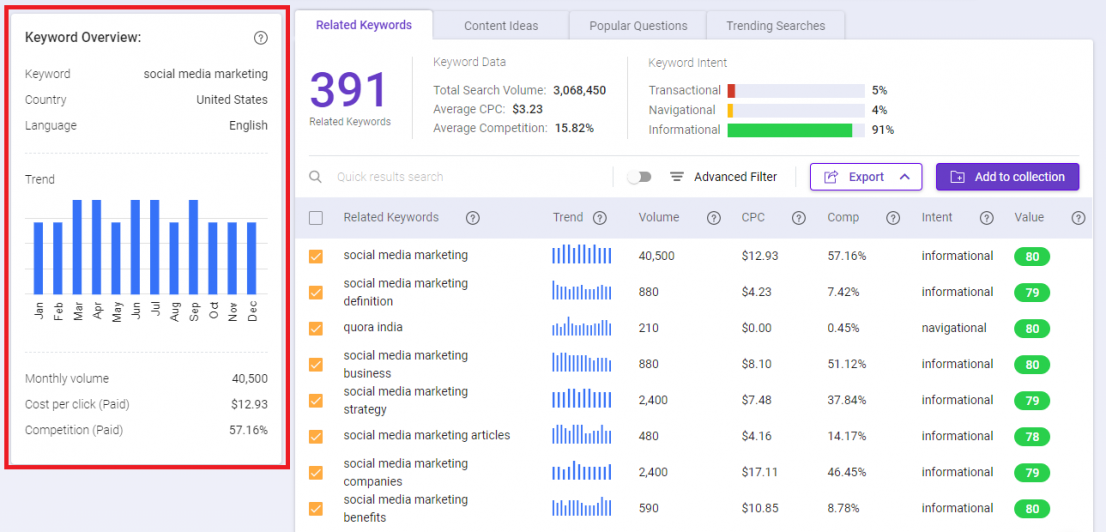
Keyword Intelligence will analyze all the related keywords for your target keyword and show you an overview.
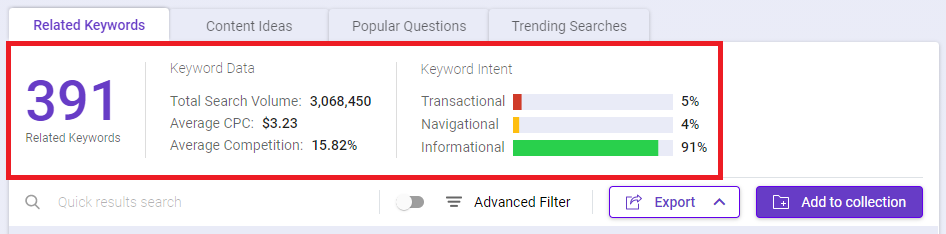
Related Keywords - The total number of keywords related to your target keyword
Total Search Volume - The total search volume for all the related keywords
Average CPC - The average cost per click for the related keywords
Average Competition - The average competition for the related keywords
Keyword Intent - This shows the classification of keywords in transactional, navigational, and information intent.
You can find options to filter your keywords suggestions based on Relatedness, Long Tail, Intent, and the Advanced include and/or exclude filter.
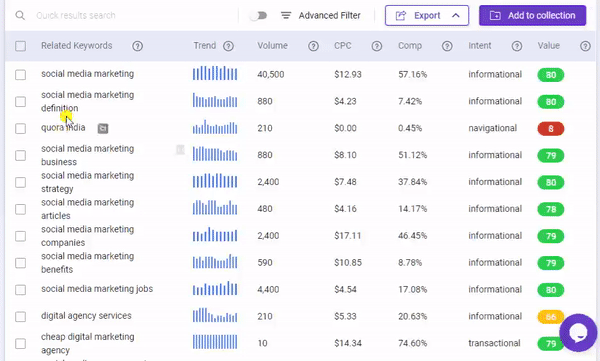
Filter by Relatedness allows you to filter the keyword suggestions based on the relatedness level - from closely to loosely related. Simply select the desired relatedness level, and click.
Filter Keywords.
Quickly check the keywords on the suggestions to see if they are related to your topic. If the keywords seem unrelated, adjust the level until you are satisfied with the semantic relatedness.
Filter by Long Tail allows you to select long-tail keyword suggestions. Other than that, you can also use this filter to discover only the short-tail keywords. Use them to get the type of keywords that you want; long tail or short tail.
Filter by Intent allows you to filter keyword suggestions by user's intent. The three intents listed are Informational, Transactional, and Navigational.
Use these filters to identify the user intent for different keywords specifically.
Advanced filters allow you to either include or exclude particular terms from the keyword suggestions provided. Just type it in and select the option “AND” or “OR” to get the desired results.
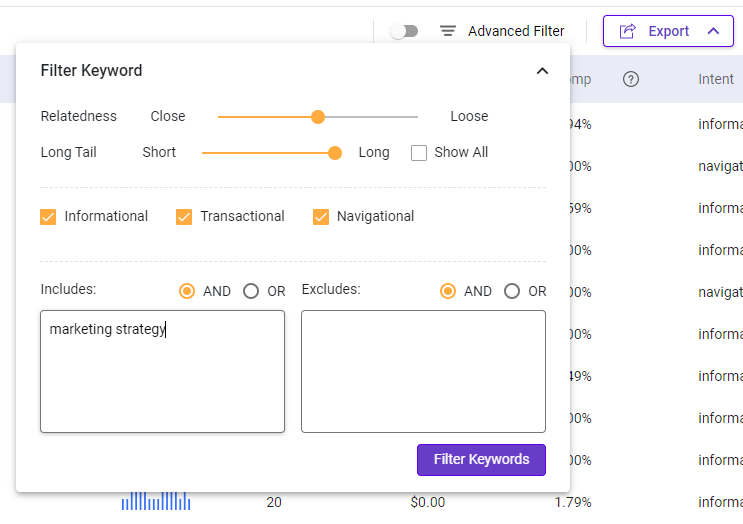
Use this filter to perform laser-focused searches. You can also choose to include or exclude branded terms that are not relevant to your searches.
After selecting the best filter combination, click Filter Keywords. It will be set as the default until changes are being made.
The filter can be turned on and off anytime by dragging the orange button, as seen below.
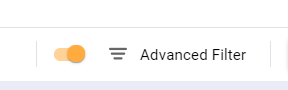
One of the most difficult parts of content marketing is coming up with fresh ideas that can result in quality traffic, lead, and conversions.
Use Content Ideas to easily find ideas that will make great blog posts, which will keep your readers coming back for more.
Enter your keywords or phrases, and this tool will come up with a list of content ideas that you can use to prove a hit with your readers.
Keyword Intelligence will analyze all the content ideas for your target keyword and show you an overview.
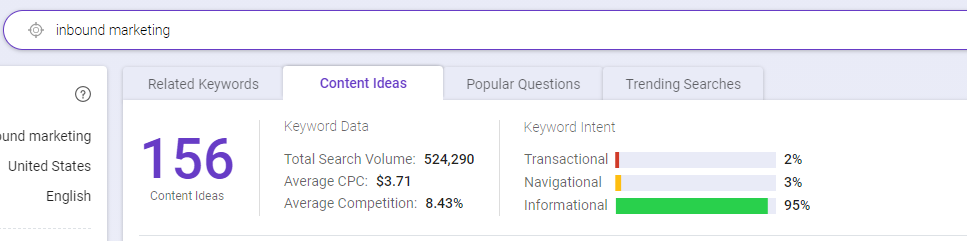
Content Ideas - The total number of content ideas for your target keyword
Total Search Volume - The total search volume for all the content ideas
Average CPC - The average cost per click for the content ideas
Average Competition - The average competition for the content ideas
Keyword Intent - This shows the classification of keywords in transactional, navigational, and information intent.
You can find options to filter your keywords suggestions based on Long-tail, Short-tail, Intent, and the Advanced include and/ or exclude filter.
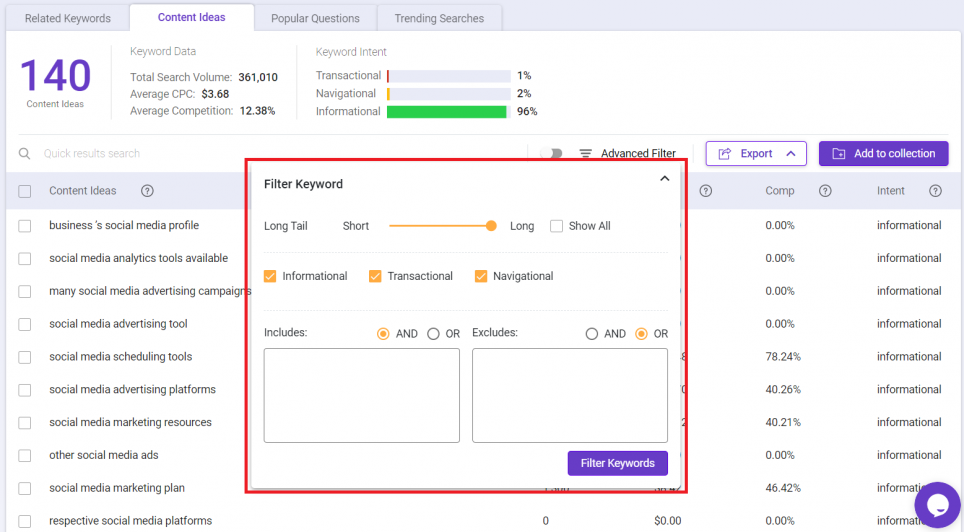
Filter by Long Tail allows you to select only long-tail keyword suggestions.
Filter by Short Tail allows you to select only short-tail keyword suggestions.
Filter by Intent allows you to filter keyword suggestions by users’ intent. Three intents are listed: Informational, Transactional, and Navigational.
Use this filter to identify the user intent for different content ideas.
Advanced filters allow you to either include or exclude particular terms from the keyword suggestions provided. Just type it in and select the option “AND” or “OR” to get the desired results.
Use this filter to perform laser-focused searches. You can also choose to include or exclude branded terms that are not relevant to your searches.
After selecting the best filter combinations, click "Filter Keywords", and the filters will be set as a default until there are changes made.
The filter can be turned on and off anytime by dragging the button to your left or right.
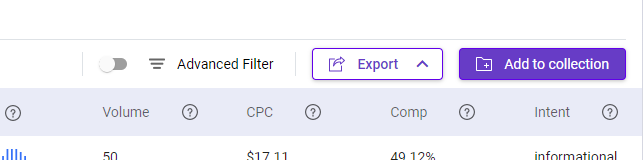
Popular Questions show questions that searchers frequently ask in the search engine. It will return with valuable insights on the types of questions people ask concerning your topic.
This can be a great place for you to start creating how-to content and frequently asked questions! Use the question phrases as a roadmap to your content marketing success.
You can find options to filter your keywords suggestions based on the Advanced include and/ or exclude filter on the top right of the search results.
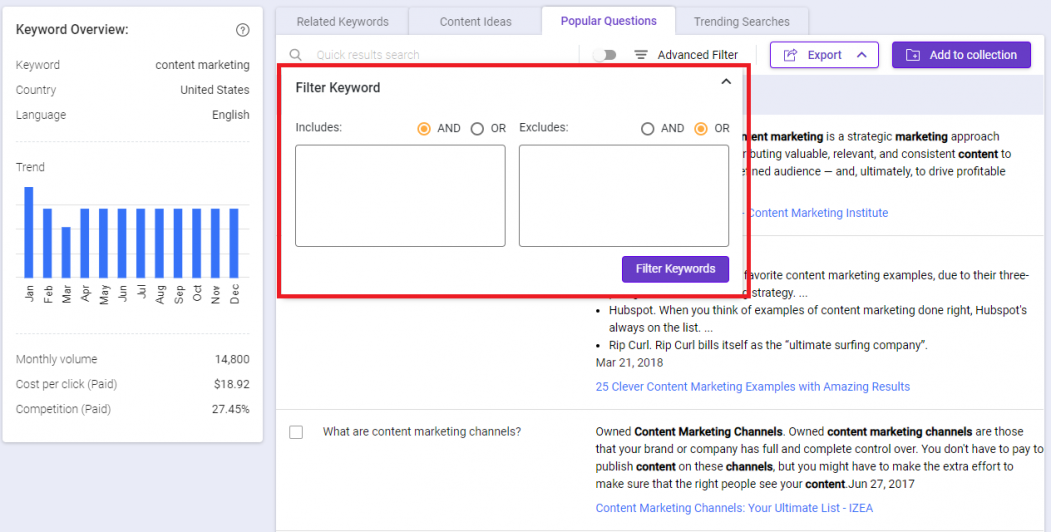
Advanced filters allow you to either include or exclude particular terms from the keyword suggestions provided. Just type it in and select the option “AND” or “OR” to get the desired results.
Use this filter to perform laser-focused searches. You can also choose to include or exclude branded terms that are not relevant to your searches.
After selecting the best filter combinations, click Filter Keywords, and the filters will be set as a default until there are changes being made.
The filter can be turned on and off anytime by dragging the orange button, as seen below.
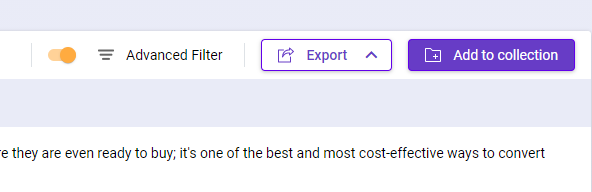
Trending searches show the latest keywords or topics around your selected keyword. It helps you discover what trending searches people are searching for online.
Paying attention to online search trends can make a big difference in your content marketing success. This feature can help especially if you need some fresh, up-to-date content for your blog.
Keyword Intelligence will analyze all the trending searches for your target keyword and show you an overview.
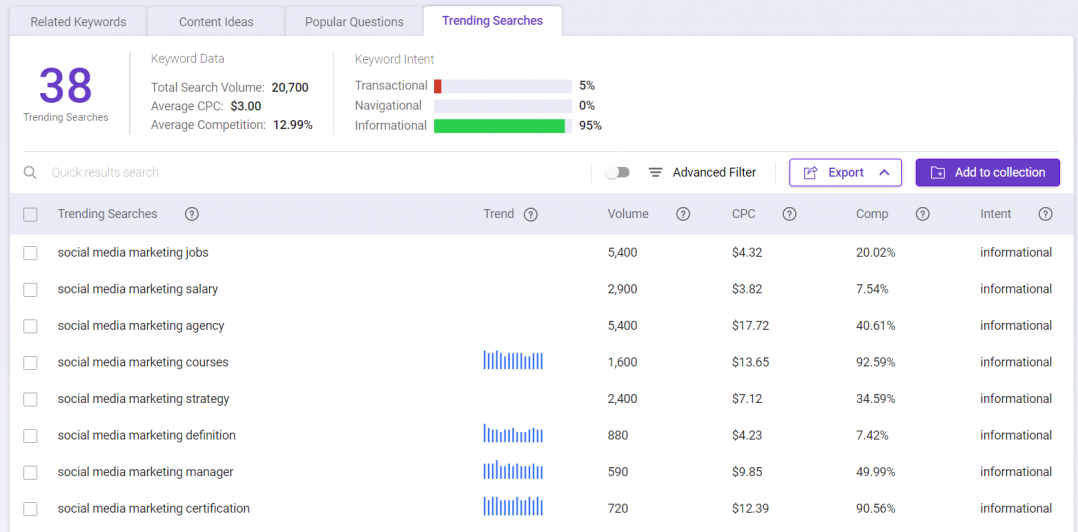
Trending Searches - The total number of trending searches for your target keyword
Total Search Volume - The total search volume for all the trending searches
Average CPC - The average cost per click for the trending searches
Average Competition - The average competition for the trending searches
Keyword Intent - This shows the ratio between transactional, navigational, and information intent.
You can find options to filter your trending search suggestions based on Intent and the Advanced include and/ or exclude filter on the top right of the search results.
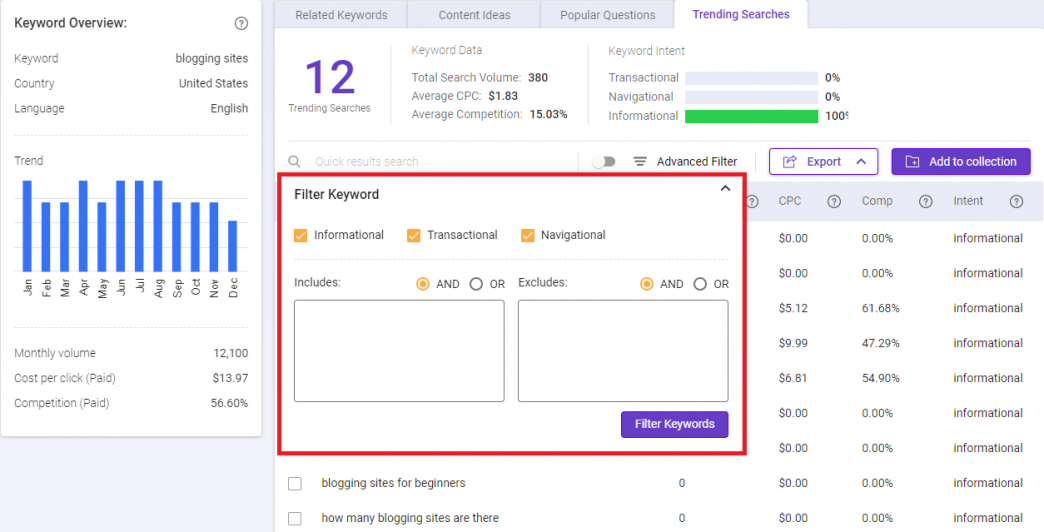
Filter by Intent allows you to filter keyword suggestions by the user intent. Three intents are listed: Informational, Transactional, and Navigational.
Use this filter to identify the user intent for different keywords.
Advanced filters allow you to either include or exclude particular terms from the trending search suggestions provided. Just type it in and select the option “AND” or “OR” to get the desired results.
Use this filter to perform laser-focused searches. You can also choose to include or exclude branded terms that are not relevant to your searches.
After selecting the best filter combination, click Filter Keywords, and the filters will be set as default filters until there are changes made.
The filter can be turned on and off anytime by dragging the orange button, as seen below.
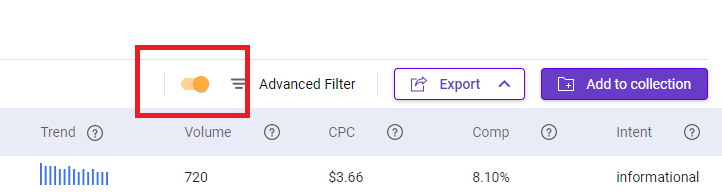
Depending on the type of keyword research you're doing, you will see the following metrics:
Related Keywords - Keywords related to your target keyword
Content Ideas - Keywords/Key concepts extracted from the content of the Top 10 ranking in the SERP
Questions - Questions that people usually search for in search engines
Answers - The answer displayed in search results for a given question
Trending Searches - Trending searches are popular searches that people perform on search engines
Trend - Trend shows the monthly search volume of a keyword over time
Volume - Average monthly search volume of a keyword
CPC - Cost Per Click (CPC) is the estimated sum of money that advertisers are paying to bid on this keyword on Google Ads
Comp - Competition is the number of advertisers bidding on each keyword relative to all the keywords across Google. It helps you understand how competitive the keyword is
Intent - The type of searcher's intent of the keyword or phrases; informational, transactional, or navigational
Value - A measurement of how valuable a keyword is based on relevancy, search volume, and competition. Higher value keywords should be emphasized and used in your content.
Export your keyword lists easily with these two steps.
Step 1: Select the keywords that you wish to export.
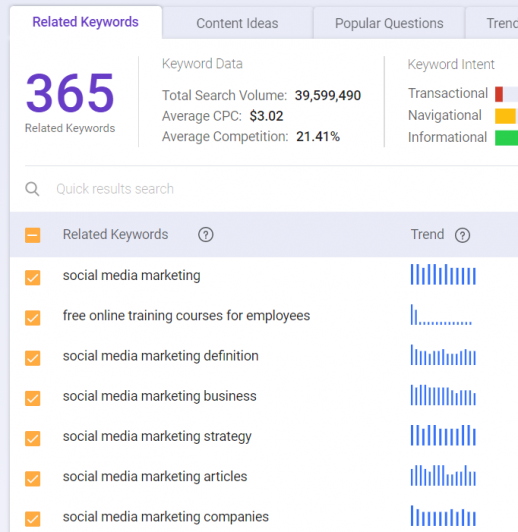
Step 2: Click the Export button found on the top right. Then, select to export it as CSV (in a spreadsheet) or as PDF.
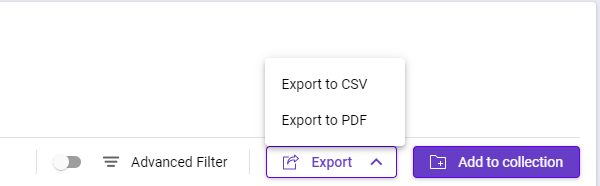
Select the keywords that you want to add to the collection, and click "Add To Collection" to create a new collection or add to the existing collection.